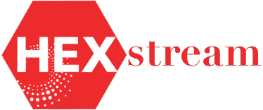Power BI Q&A: Training For Better Data Insights
By Bharath Moola, HEXstream data solutions engineer
In today's data-driven world, industries like utilities, telecoms and service providers rely on analytics for operational efficiency, customer satisfaction, and decision-making. This you already know. One powerful tool for interactive data analysis is Power BI Q&A, which enables users to ask questions in natural language and receive visualized insights. This might be new to you.
This blog explores how to train Power BI Q&A for better results, using outage analytics as an example.
What is Power BI Q&A?
Power BI Q&A enables users to query data in plain English, generating charts, tables and graphs without complex DAX formulas. For instance, asking “What were sales last quarter?” returns relevant data instantly. However, to improve accuracy, especially with domain-specific data like outages, you need to train the Q&A model.
Example: Outage Analytics Training
Imagine an outage dataset with control zones labeled as Levels. Power BI may not recognize this as a region or county, so training involves adding synonyms:
Level1_name – Company, Level2_Name – Region, Level3_Name – Division, Level4_Name – County and Level5_Name – Substation
With these synonyms, a user could ask: "How many Outages occurred in Canton County in 2017?"
Or "Show me all the outages by company in 2015."
Similarly, when configuring your data model, be sure to add synonyms (where relevant) for fields that have multiple references within your organization. For example, "Outage Data Set" might have multiple dates, but users want to filter by year or other time references, which is “Event Start Date,” so you may need to add synonyms. Power BI Q&A understands different ways of asking about dates.
Added Synonyms:
- Event Start Date → Year, Start Date, Occurrence Date
Tips for Better Q&A Results
- Use Clear Field Names—Give your fields descriptive labels so Power BI Q&A can easily map user queries to the data.
- Add More Synonyms Over Time—Monitor how users phrase questions; if Q&A struggles, add new synonyms that match how your team speaks.
- Provide Sample Questions—In Power BI Desktop, you can insert sample questions that guide users and improve Q&A accuracy.
- Set Up Default Aggregations—Assign default aggregations (e.g., sum, average) for numerical fields to ensure accurate calculations.
- Enable Suggestions—Allow Power BI to suggest questions, helping users frame queries correctly.
Training Power BI Q&A with synonyms and context-specific terms enhances its ability to deliver accurate insights. Regular updates ensure seamless, user-friendly data analysis, making it an invaluable tool for any industry.
LEARN HOW OUR TEAM CAN OPTIMIZE YOUR POWER BI EFFORTS. CLICK HERE TO CONTACT WITH US.